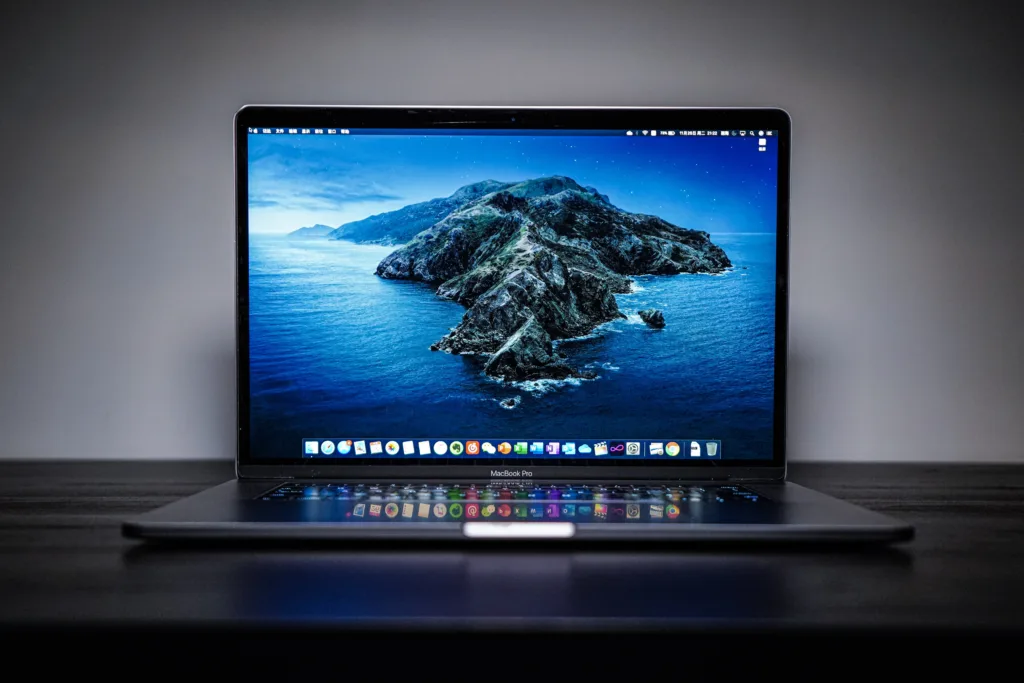Whether you rely on your trusty laptop for work or entertainment, there’s nothing worse than being in the middle of something important and receiving that dreaded low battery warning. But fear not, because we have compiled ten simple and effective tips to help you extend your laptop’s battery life. From adjusting your screen brightness to managing background applications, these tips will not only save you from the frustration of being tethered to an outlet but also help you get more out of your laptop wherever you go. So, read on and discover how you can make your laptop battery last longer than ever before.
10 Tips for Extending Your Laptop’s Battery Life
Adjust Power Settings
One of the easiest and most effective ways to extend your laptop’s battery life is by adjusting your power settings. By tweaking the power plan, you can optimize your laptop’s energy consumption, resulting in longer battery life. To do this, simply go to the power options in your laptop’s settings and choose a power plan that suits your needs. For example, you can select the “Power Saver” plan, which reduces the performance of your laptop in exchange for increased battery life. You can also customize the power options to further optimize the settings according to your usage patterns.
Turn Off Background Apps and Processes
Background apps and processes not only consume valuable system resources but also drain your laptop’s battery. By stopping unnecessary background tasks, you can significantly extend your battery life. To do this, go to the task manager, which can usually be accessed by right-clicking on the taskbar, and identify the apps and processes that are using a high amount of CPU or RAM. Close any unnecessary apps and terminate any non-essential processes to free up system resources and conserve battery power.
Disable Unused Hardware
Your laptop’s hardware, such as Bluetooth, Wi-Fi, and webcam, consumes power even when not in use. Disabling these unused hardware components can help to extend your battery life. You can easily disable these features by going into your laptop’s settings or control panel and turning off the hardware components that are not currently needed. This simple step can make a noticeable difference in how long your laptop’s battery lasts throughout the day.
Reduce Screen Brightness
The screen is one of the major power consumers on a laptop. By reducing the screen brightness, you can significantly prolong your laptop’s battery life. Most laptops have dedicated function keys or keyboard shortcuts that allow you to adjust the screen brightness. Alternatively, you can manually adjust the brightness settings in the display settings of your laptop. Dimming the screen to a comfortable level not only saves battery power but also reduces eye strain, making it a win-win situation.
Use a Power-Saving Browser
Did you know that your choice of web browser can impact your laptop’s battery life? Some browsers are more power-hungry than others, so using a power-saving browser can make a noticeable difference in your laptop’s battery consumption. Browsers like Opera and Microsoft Edge have built-in power-saving modes that help reduce CPU and GPU usage, resulting in improved battery life. Consider switching to a power-saving browser to optimize your laptop’s energy efficiency while browsing the internet.
Manage Wi-Fi and Bluetooth
Wi-Fi and Bluetooth are two features that are often left on even when not in use, continuously draining your laptop’s battery. To conserve energy, make sure to disable Wi-Fi and Bluetooth when you’re not using them. Most laptops have a dedicated physical button or an Fn key combination that allows you to toggle these features on and off. By doing so, you can save valuable battery life that would have otherwise been wasted on unnecessary wireless connectivity.
Avoid Running Multiple Programs
Running multiple programs simultaneously not only puts a strain on your laptop’s hardware but also drains its battery quickly. To extend your laptop’s battery life, it is best to avoid running multiple programs concurrently. Instead, close any unnecessary programs and only run the ones that you actively need. By doing so, you reduce the overall system load and maximize your laptop’s battery efficiency.
Use Hibernate Mode Instead of Sleep
When you’re not using your laptop for an extended period, it is recommended to use the hibernate mode instead of sleep mode. Sleep mode keeps your laptop in a low-power state, but it still consumes some battery power to maintain the system’s state. On the other hand, hibernate mode saves everything to the hard drive and completely powers off the laptop, consuming zero power. By using hibernate mode, you can ensure that your laptop retains its current state while conserving battery life for longer periods of inactivity.
Regularly Update Your Operating System and Drivers
Updating your operating system and drivers might seem unrelated to extending your laptop’s battery life, but it can have a significant impact. Manufacturers often release updates that include improvements and bug fixes, which can result in better power management and increased efficiency. These updates can help optimize your laptop’s battery consumption and ensure that it performs at its best. Therefore, regularly check for and install updates for your operating system and drivers to maximize your laptop’s battery life.
Keep Your Laptop Cool
Heat is not only detrimental to the performance but also the battery life of your laptop. Excessive heat can degrade battery life and even cause permanent damage. To avoid this, make sure to keep your laptop cool by using it on a hard, flat surface that allows proper airflow. Avoid using your laptop on soft surfaces like beds or couches, as they can block the air vents and cause overheating. Additionally, consider using a laptop cooling pad or a laptop stand with built-in fans to further improve the cooling efficiency and prevent unnecessary heat buildup.
By following these 10 tips, you can help maximize your laptop’s battery life and ensure that you get the most out of your portable computing experience. From adjusting power settings to managing hardware and minimizing system load, each tip contributes to optimizing your laptop’s energy efficiency. So go ahead and implement these tips to extend your laptop’s battery life and enjoy the convenience of using your laptop on-the-go for longer periods without worrying about running out of power.