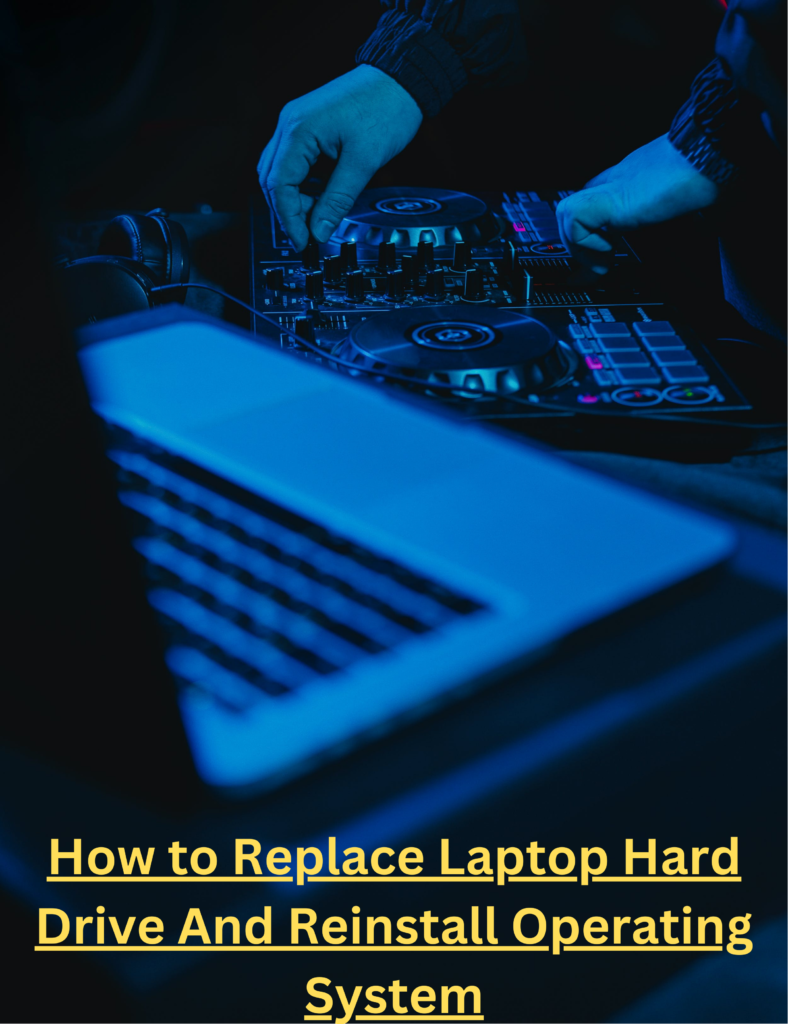How To Improve Gaming Performance on a Laptop
When it comes to playing video games on a laptop you might be wondering whether or not your laptop would be able to handle it and run it smoothly or even worse would it even run it at all?
The question turns many heads as the demand for gaming is increasing compared to gaming Desktop which is usually custom-built to have a dedicated GPU and other gaming components such as RAM and CPU installed, A laptop doesn’t have a straightforward layout and most laptop doesn’t allow hardware parts modifications as a desktop would. Even when playing games on a laptop you can expect extreme lag spikes and frame drops that would hinder your gaming experience and most of the time you wouldn’t have much option if you are a gamer who owns a laptop and wants to play games on it, but fear not because this article has got your covered, this guide will help you increase your laptop efficiency offering you better optimization that would give you greater performance for a butter-smooth experience.
Steps to improve gaming performance on a laptop:
Enabling Windows gaming mode:
If you are running Windows 10 on your laptop, consider yourself lucky because Windows 10 has a special feature for gamers that optimizes your settings for a better gaming experience. This feature is called Windows 10 gaming mode, which can be enabled from the settings or by pressing the shortcut on the keyboard “Windows button + G”. The Windows 10 gaming mode also has an additional feature for you to take screenshots, record your games, and live stream to social while you enjoy your games.
Cleanliness is the key
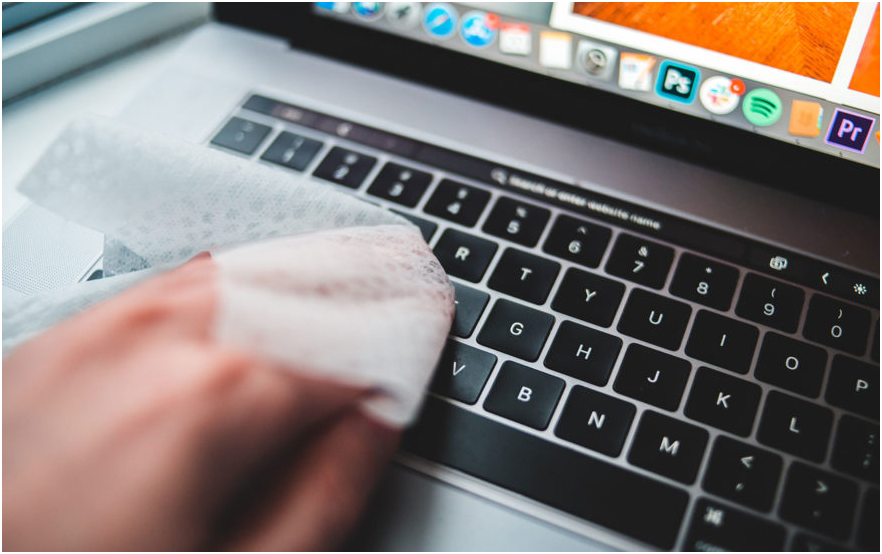
In order to boost your laptop’s efficiency of your laptop, the first and foremost thing to do to ensure maximum performance is to clean it well, The hardware of a device performs well when it is clean and dust-proof because the heat dissipation is overall better and the airflow is much clearer. As laptops are made smaller, even a little bit of dust greasing up on your ventilation system can hinder your gaming performance. Heat also degrades the quality of your laptop and reduces its life severely, which can also result in further malfunction.
Overclocking CPU and Graphics card:
Although we would advise against this step, overclocking comes with its own downside and if you don’t know what you are doing you might end up doing more harm than good. You should research well for your brand laptop for stable overclocking levels. Also, one more thing to keep in mind overclocking might give you a performance boost but at the expense of your battery uptime because putting a load on your CPU and GPU would imply more power consumption, not to mention it would also generate unwanted heat across your hardware.

You can do this by installing the software of your Graphics card, AMD, or Nvidia, and tweaking the overclock settings in it.
Staying up to date:
Every day software developers work tirelessly to make better and bug-free software and drivers, Updating your drivers could prove beneficial if you update them regularly, you can either get driver updates from the GPU manufacturer software or from their official website. Make sure you have a decent internet connection and plenty of battery charges while it’s updating. You can also update your DirectX to the latest version which would help a lot too.
Improving ventilation with external coolers:
Heat adversely impacts your gameplay, and while playing continuously your GPU and CPU goes through immense load while consuming plenty of power, which results in overheating and lag during gaming. To overcome this problem you can use an external cooler that can be placed directly under your laptop or beside it which helps in improving ventilation and airflow to keep your laptop cool. They are usually cheap and don’t cost much and you can get many of them listed on the Amazon site.
Cleaning up junk files:
You would have noticed when you bought your laptop it was lightning fast and had better boot times, but after a couple of years it now struggles to even open a word document, this is due to the fact that with the passage of time, users install applications which might present them as free of charge, but usually are filled with bloatware such as browser toolbar and notification gadgets. Although those gadgets might look attractive they usually tend to hog up on your system resources. This then, in turn, impacts your gaming experience causing massive lag and fps drops
You can remove unwanted applications from the control panel and their program removing settings, you would be surprised how much this helps. Furthermore, you can also go to task manager, while playing games, and close any programs to free the precious memory that would give you a boost in FPS. drivers too.
Tweaking Power profile settings:
Adjusting your power consumption profile by going to the control panel and in the power control tab you can modify and change the type of profile you would require, These settings automatically assist in power management and offer hardware performance. Having a high-performance power plan can get you an edge in video game performance.
Upgrading hardware components:
Upgrading the parts can drastically help in your gaming experience, Although most laptops might not allow interchanging and modifying of some parts outfit hardware such as the CPU, because sometimes the CPU is soldered onto the CPU module which you can’t change. But if you are lucky enough to have a laptop that allows upgrading, then there are several parts you can upgrade
For instance, RAM, hard drive to SSD, and Graphics card
Conclusion:
Hope this article has been helpful in your gaming experience, We tried to cover as many tips as possible to help you better overcome the problem we hope your fellow gamers liked it.