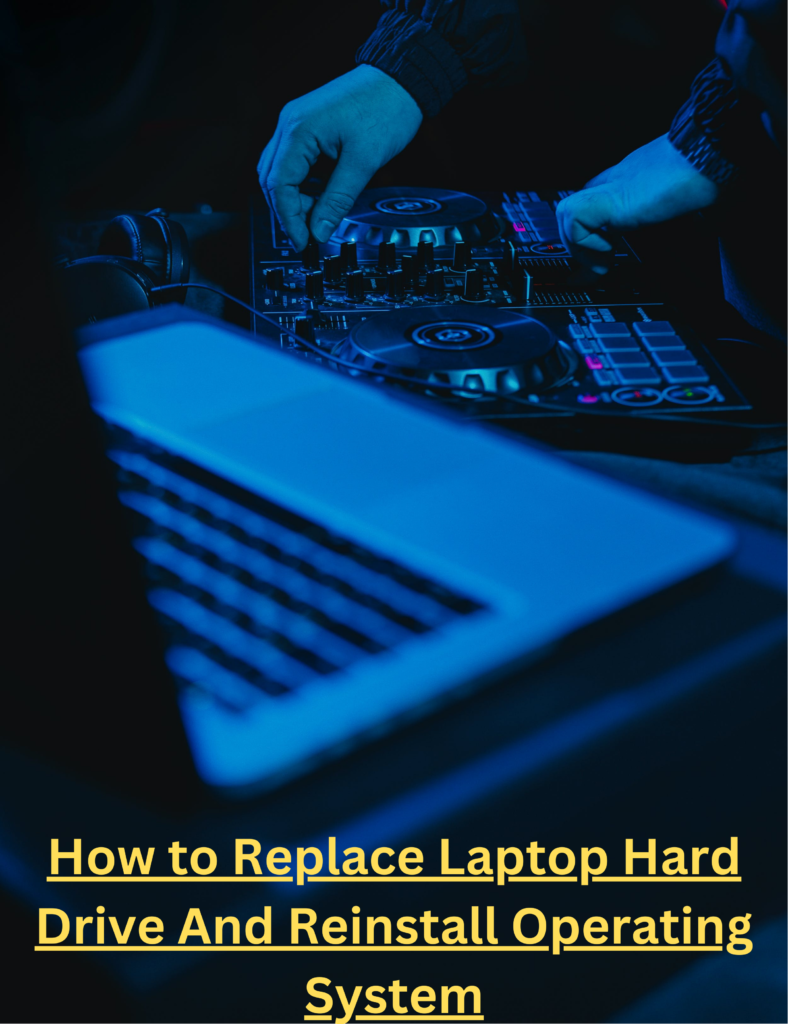A laptop is a magnificent piece of technology that has plenty of benefits, Whether you use it for business purposes or just for casual surfing of the internet at home, but its purpose isn’t limited to that as it can be also used as a secondary monitor for your desktop.
Using more than one screen has plenty of benefits as it can boost your productivity such as viewing multiple sites, and documents at once without switching through loads of tabs, saving precious time and money by making you not buy a new monitor altogether
Although setting up your laptop might not be as straightforward, it isn’t hard either. The setting up requires a little understanding of connections and cables, the kind of Operating system installed on your Laptop, and a couple of adjustments on the screen.
There are multiple ways you can use your laptop as a monitor, some of them can be done by default windows settings and some of them require 3rd party programs, we will guide you in our step-by-step process below,
Through cable:
- First and foremost you need a display cable that is suitable for your laptop so can plug it into your monitor, check what kind of ports your Laptop has; generally, it would have an HDMI cable port or a DisplayPort or it might have a docking station. Choose whatever cable you have on you and plug it into the port.
- After that go to settings and click display settings, you can also use the Windows shortcut key Windows key + P on your keyboard to easily switch between display modes.
- If there is no problem connecting your laptop, you should see more than one screen, select the “rearrange display”. If by any chance you don’t see this option, you can click on the “detect option” to force windows to search for an alternative display. The screen will have a number on it, which helps you identify which screen is which, you can choose between them and make the one primary that is suitable for your needs. After that click “Apply” and it will save your settings.
Using Miracast [windows built-in software]
You can use Miracast to use your laptop as a monitor, it is a built-in windows software that is made for this specific purpose. Although it does require setting it up first.
- First, you need to go to the settings of your laptop and click on the System icon, look for the “projecting to this PC” option, and click on it. if you want other objects to be projected, you can change it to “available Everywhere” in the drop-down menu. After you set it up on your laptop, you need to do some settings on your PC that you want to connect it to.
- Open Taskbar on your desktop, and select the connect option button in the notification windows, Your PC will scan for devices that are available to be connected, once your laptop name appears to click on it and it will send a connection request to validate if it’s you that is asking for Projection of screen.
- Allow your PC Request in your laptop and then right-click on your PC and then go to “display settings” and change the “Multiple Display” to “Extend desktop to this display”
- You can also create a PIN code, which is recommended for public or shared connections
- After all the settings have been done, your laptop will be ready to be used as a monitor.
Few things to consider:
Make sure you have a stable internet connection so you can get an uninterrupted display. Otherwise, you are going to run in slower response time and significant lag. Keep in mind even with a good connection you cannot use it for gaming purposes because it won’t offer much stable display.
Third-party softwares:
There can be plenty of other software that can be used for the same purposes, Although some might come with a fee, here are a few names if you are looking for alternatives.
- Space Desk
- Duet Display
- Air Display
- iDisplay
Conclusion:
Now that we have guided you on how to use a laptop as a monitor, we hope this article has been helpful in being productive for your work and other day-to-day task.