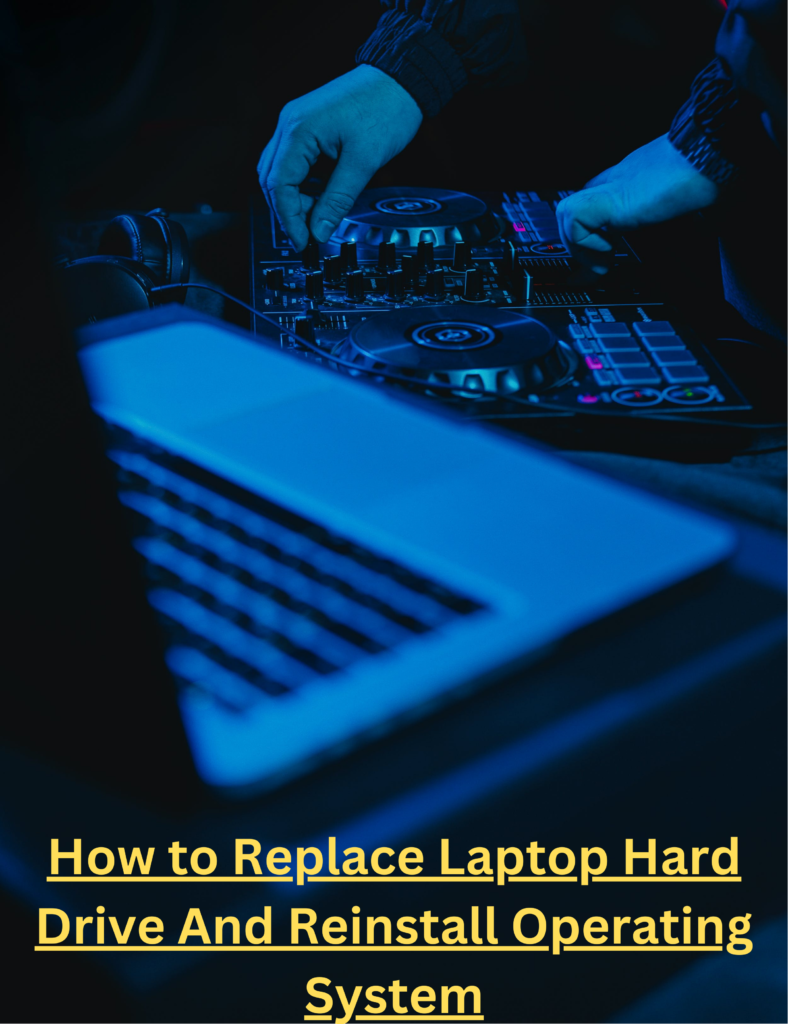As technology develops, so do applications and software, and with development, the requirements and demands increase too, In the world of digital applications with time newer and newer updates come that have much more flashy User interference and more features, but those usually come with the cost of more hardware power.
If you are a laptop user that has purchased their laptop ages ago, you would have noticed that it no longer runs as it used to. Things would lag and slow down quickly and your laptop struggles to perform tasks, you might be thinking of replacing the older laptop with the latest piece but that would tire your pockets and not a route you want to take when there are other cheaper alternatives such as upgrading the components of your Laptop.
Although a laptop’s layout isn’t as straightforward as a desktop, you could still work around your way to upgrade it, and for that, we have written a brief article for you to help you guide so you don’t have to go through the hassle of researching and surfing various websites for solutions.
Before you go through the process of upgrading your memory RAM, CPU, or any other component, we feel obligated to give you caution of some things you should consider before proceeding
Caution
- Changing and upgrading can void your warranty
- This process is lengthy
- You could physically damage your laptop if you don’t do it properly
- Some laptops have fixed parts that are unchangeable
However, Adding RAM to your laptop is an inexpensive method compared to buying a brand new laptop, you would have noticed CPU can play a role too in increasing the speed of your laptop but we wouldn’t advise you to go for a Central processing unit(CPU) first because it has little impact on speed as compared to RAM, that’s why we highly emphasis on changing the RAM because it could drastically help to the point it could make you feel like you using a new laptop.
However, as we have mentioned above, the layout of the laptop is quite different as is the case with its components. And with a little bit of research, you would notice there are various variants of Memory RAM, which would make you ponder which is suitable for your laptop model.
Finding out suitable RAM for your model:
To check whether your Laptop can support additional RAM, you have to look up Crucial websites, it is a website that helps provide all sorts of RAM and other components along with their information. All you have to do is enter the model of your laptop brand and within a matter of minutes it will display whether it can support upgrades or the maximum amount of Memory RAM slots your laptop has.
Although. It is also advised to check out your laptop’s manual for better and more accurate info, due to the fact that some laptops have nonremovable or RAM memory fixed into the motherboard which can be removed, so in this case you should consult with the tech support of the brand you purchased it from.
Installing RAM in laptop
Once you have figured out all the necessary considerations and have found and purchased a suitable ram for your laptop, it is time to install it, But before you proceed to open the back panel of your laptop make sure you turn it off, in order to avoid any electrostatic damage to the sensitive parts you need an antistatic wrist wrap which you can for the as low price of $10 while handling your modules. This helps in grounding so your body does not generate any unnecessary static that can cause damage to sensitive complex components of your laptop.
Proceed by unscrewing the back with a screwdriver that is suitable for the job, remove the back panel, and locate where the ram module lies, you might have to remove the battery depending on the brand of your laptop if it’s necessary. Although in most cases that won’t be needed since most of the models have easy access which lets you swap RAM without removing the battery
After locating a RAM module you would notice there are more than one RAM modules, generally, two, if all of them are occupied, you will have to remove the one with lesser memory and add a RAM stick with more memory to Upgrade your laptop RAM.
In order to do that, press the little ejector clips on the side that firmly holds the module, Although, it might seem messy, it is a very straightforward process and if done correctly can be far easier than you would think.
Lock down the RAM into the place and put everything back into its place correctly and carefully and make sure you damage anything in the process. Turn on the laptop, if you hear one beep, it means everything is fine, if you hear Three beeps, it implies you haven’t placed the RAM module properly and you need to reseat the RAM module in its place and do the whole process again
After your laptop boots up, check if it recognizes your newly installed RAM and works around the apps, you will notice much-increased speed than before.