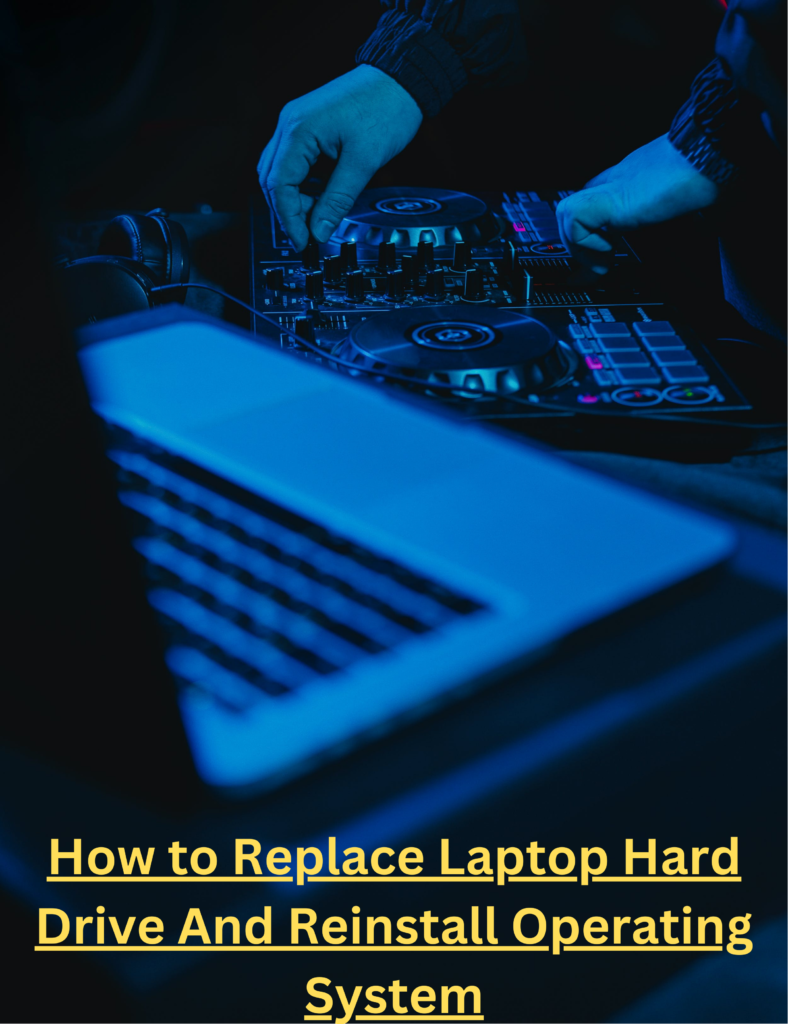If you work on a daily basis on your laptop or are an avid writer that earns their bread and butter from writing articles, you would relate to how much of a nightmare is it if your laptop keyboard keys end up malfunctioning or breaking down for some reason.
Although, if you were unfortunate enough to be in the same situation as mentioned, you would be endlessly worried about how to overcome this problem. But don’t lose hope if by any chance you got struck by this misfortune because in this guide we will sort you out of this problem.
Generally speaking, Broken seems to be a broad spectrum term, there are various issues regarding keys getting broken that can vary from software to hardware side. We can’t help you out if from rough handling your keyboard has become beyond recognition, but we could do is offer some assistance to resolve issues that you may find helpful and useful and may resolve your problem or maybe even further prevent any damage in the future, in this article we have explained how that could be done.
Examining the structure of a key:
First, we will take a look at the basic components of a keyboard key, if you are not very familiar with the basics of it. A standard keyboard key is made up of three parts, The first and foremost is the KEYCAP, which is the visible part which you can see, if you manage to remove a KEYCAP from a keyboard you would notice a single frame-like structure that holds a KEYCAP in its place called KEY CARRIAGE. Although in the case of a Desktop keyboard, there are two KEY CARRIAGES. The last component is the KEYPAD, this is where the other two parts of a key lie.

After you have examined the anatomy of a laptop keyboard KEY, let us proceed to steps on how it can be fixed/repaired.
Finding the right equipment:
You need to have the basic equipment that will be needed in repairing a key of a keyboard, Keyboard keys are made delicate and if you are using the wrong tools you can do more harm than good. we have mentioned a few things before we get started.
- knife
- Napkin for cleaning
- Toothpick for removing dirt
- Tweezers
After that you have gathered all the basic tools, you need to clean out all the dirt that is clogging the key, chances are that might even fix the problem. Use a little bit of water and a napkin or a cotton bud to clean the keycap and the sides of it, be careful not to spill the liquid inside it, otherwise it be a catastrophe.
After the keycap has been cleaned, use a toothpick to rub off any grease or debris outlining a key, this will help you clear out any loose dust that could escape and cause any further physical damage.
Use a knife and apply gently by placing it 45 degrees below a keycap, we emphasize the word gentle here because as mentioned earlier keys are very sensitive, and rough handling can damage them easily. The pressure from the knife would pluck the key of the keyboard.
If you notice that the placement of the key carriage is off or in the wrong place, try manually moving it, half of the chance is, if you are fortunate enough that would fix the issue. If not, proceed to the next step.
The next step is removing the key carriage and cleaning them well with the napkin and some water and removing all the dirt and grease inside it, you would be surprised how much dust accumulates inside it. So clean it well to the point it looks brand new.
Place the Key and key carriage into its module of the keyboard and make sure you seat it properly, gently press it a few times to confirm it is seated properly.
Turn the laptop on and you would notice the key is working back again.
Conclusion:
Safety is always the number 1 priority, both for yourself and the hardware you are working on, make sure you turn off your laptop before you fix the keys so you won’t have to worry about any electrical damage. Also, make sure you work in a brightly lit area because the outline of the keys is very narrow, and working on them, you might unintentionally damage the internal membrane of the keyboard
Furthermore, we hope this guide has been plenty useful for you if, unfortunately by any chance all these techniques haven’t helped you out, you might need to purchase an external keyboard, as it can be a cheaper alternative than purchasing a brand new laptop altogether. You can also try to contact your brand manufacturer for tech support and see if it helps.